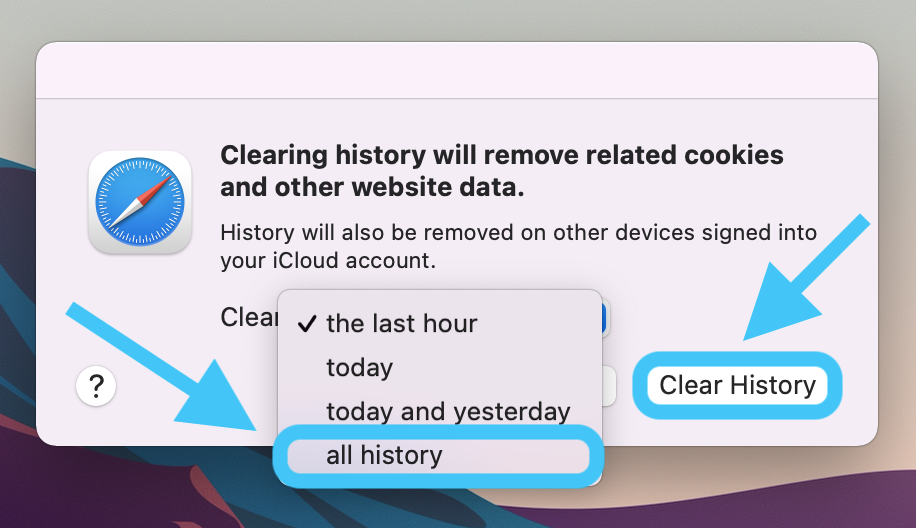Google Chrome
- Open Google Chrome.
- Click the menu button ⋮ > More Tools > Clear browsing data.
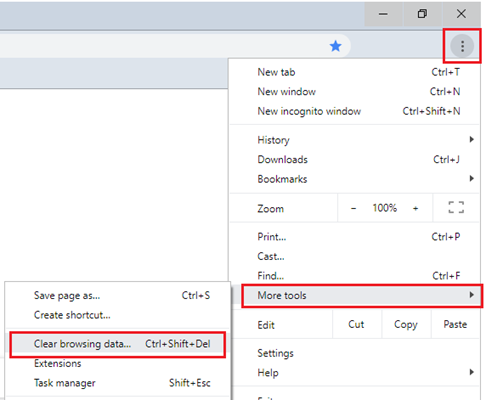
- On the Clear browsing data window, select which time range you want to clear.
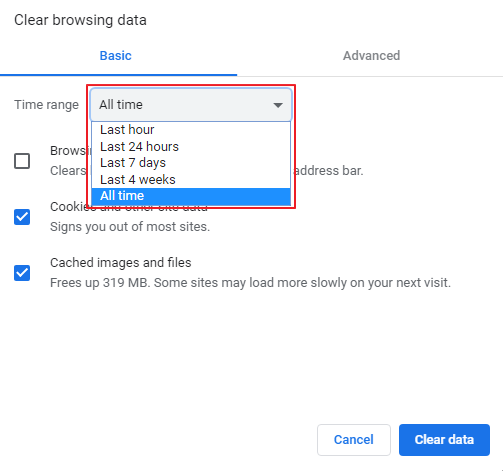
- Tick Cookies and other site data and Cached images and files, and then click Clear data.
Fire fox
- Open Mozilla Firefox.
- Click the menu button ☰, then select Settings.
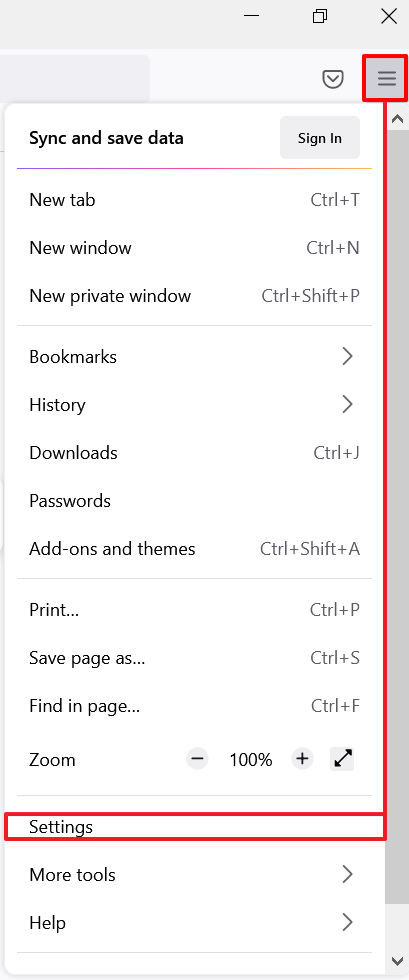
- Select Privacy & Security, scroll to Cookies and Site Data, and then click Clear Data.
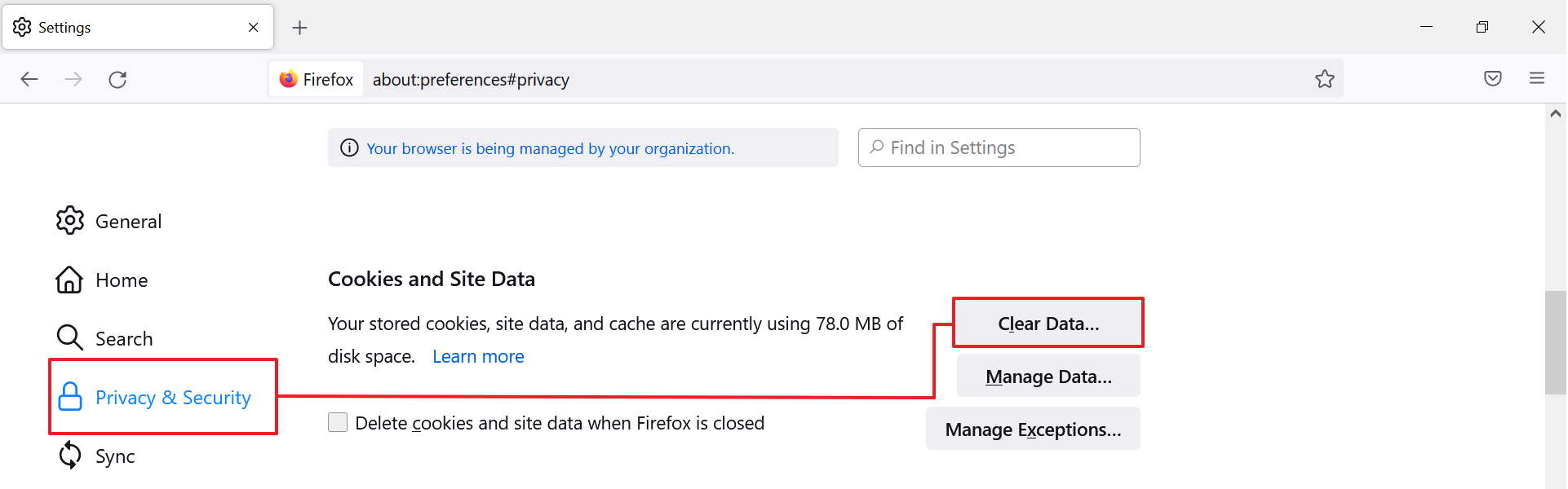
- Tick both Cookies and Site Data and Cached Web Content, and then click Clear.
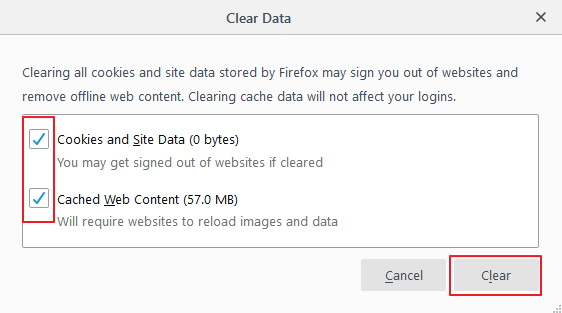
- A confirmation box will appear. Click Clear Now to proceed.
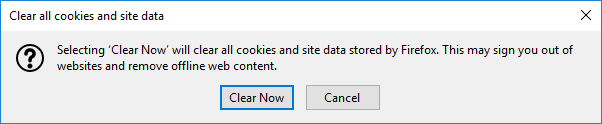
Microsoft Edge
- Open Microsoft Edge.
- Click the menu button … > Settings.
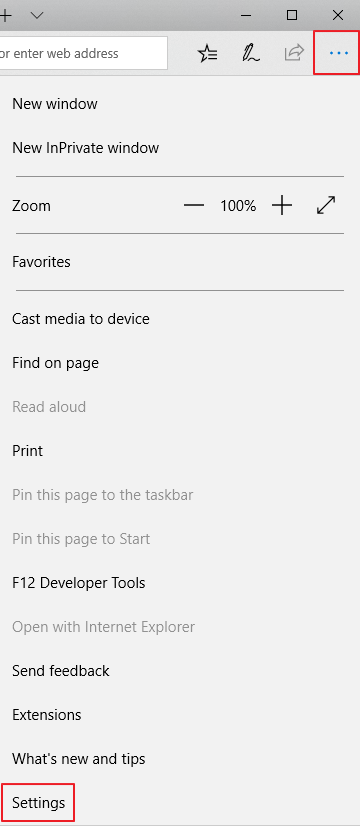
- Under Clear browsing data, click Choose what to clear.
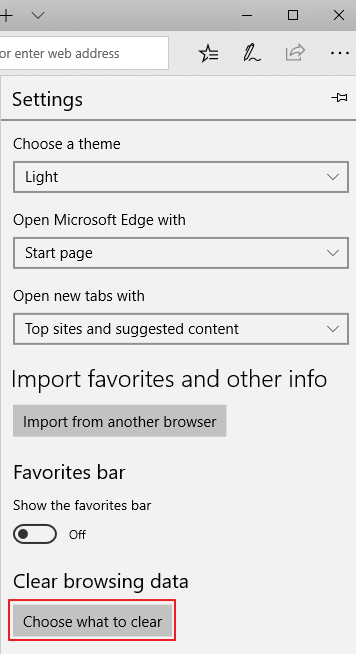
- Tick Cookies and saved website and Cached data and files, and then click Clear.
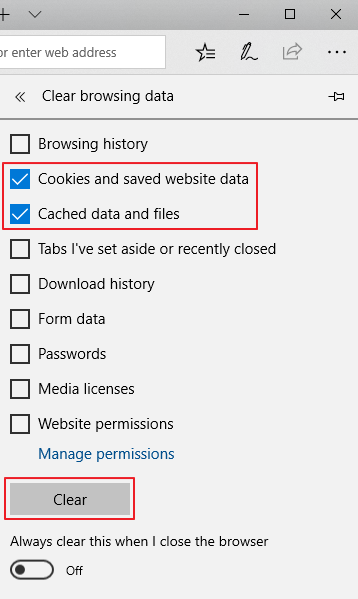
Safari
- Open Safari
- In the menu bar (top left of your screen) click History
- At the bottom of the menu, choose Clear History…
- You can also choose Safari > Clear History…
- Use the drop-down menu to pick what timeframe you want to clear history and cookies from Safari
- One last time, click Clear History
- Along with clearing your Safari history, this also clears your cookies and cache
- Keep in mind that means you may be logged out of websites, etc.

Now look at the bottom of the menu and click “Clear History…”

To fully clear your history, cache, and cookies, click the drop-down and select “all history.”