Add members to a team
-
If you're a team owner, go to the team name in the teams list and click the three dots More options  > Add member.
> Add member.
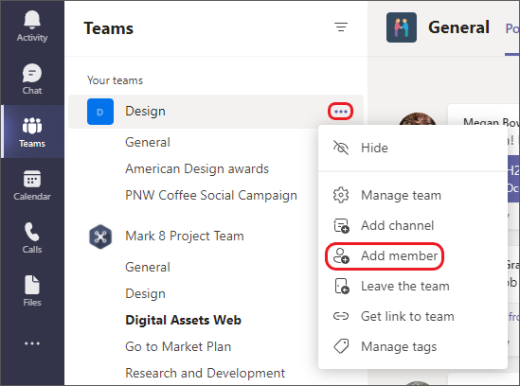
-
Start by typing a name, or email address. If permissions allow, you can add people outside of the organization as guests by typing their email addresses.
-
When you're done adding members, select Add.
-
Select Close. People that you add to a team will receive an email letting them know they are now a member and the team will appear in their teams list.
Adding additional Team Owners
Microsoft Teams can have multiple owners. Team owners have the ability to add or remove members and create discussion Channels. Below is how to promote a Team member to a Team owner.
- If you're a team owner, go to the team name in the teams list and click the three dots More options
 > Manage Team.
> Manage Team.

- Locate the person's name you would like to make a team owner. Click the drop down next to their name and select Owner.

Removing members from a Team
- If you're a team owner, go to the team name in the teams list and click the three dots More options
 > Manage Team.
> Manage Team.

- Locate the person's name you would like to remove and click the X that follows the Role column.

Note: To remove someone, they must have a Member role. If they are Owner, you must first change their role to Member using the Role drop-down.